HOW TO: Create and manage your business
By: Matt Saemrow
- Compatible Plans: All
- Compatible Categories: All
SceneIT is your all-in-one platform to manage and promote your business online. With a dedicated business profile, you can easily share everything potential customers need to know — from your services and location to your hours and contact details.
Our platform helps you stand out and get discovered by local users actively searching for businesses like yours. Whether you’re a restaurant, service provider, or venue, SceneIT gives you the tools to attract new customers and keep your information up to date.
In this post, we’ll walk you through how to create an account, set up your business profile, and manage your information so you can make the most of what SceneIT has to offer.
Take a look at an example from our Des Moines Food Browser:
👉 sceneit.us/dm/food/restaurants
Check out a completed premium destination profile:
👉 https://sceneit.us/dm/food/restaurants/1482
Login or Sign up today to build your profile and get your business seen.
👉 sceneit.us/login
View current SceneIT Premium Destination benefits and pricing.
YouTube Tutorial – Easiest
Or, follow this step by step article:
STEP 1: Log in / Create an Account
First, you must have an account to own and manage a business! To do this, navigate to the “Log In” button in the top right of your screen [DESKTOP]

or click the “More” button and in the menu that brings up click the “Account” button
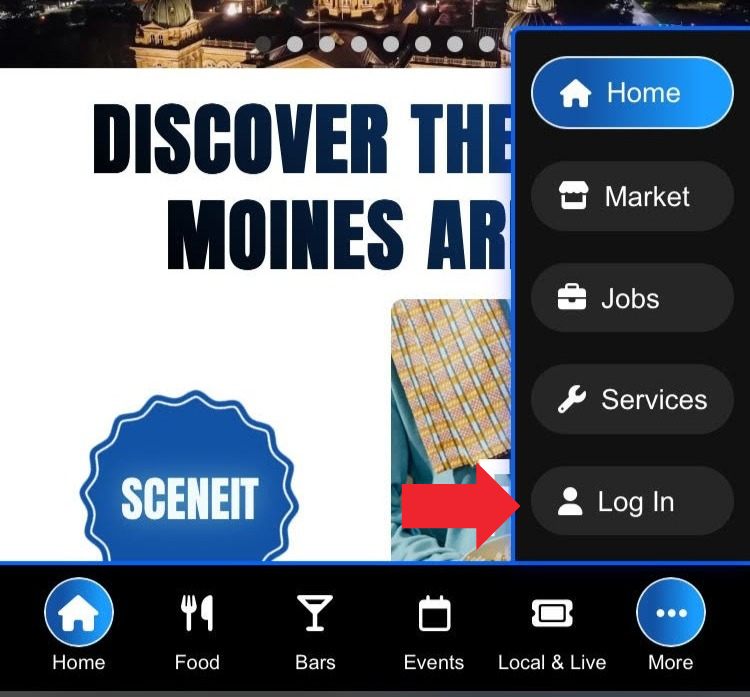
Click “Log In” to either log in or create an account!!
STEP 2: Navigate to the Business Dashboard
First, navigate the account page. Then, you must navigate to the “My Business” link. This is where you will be able to manage all things about your business:
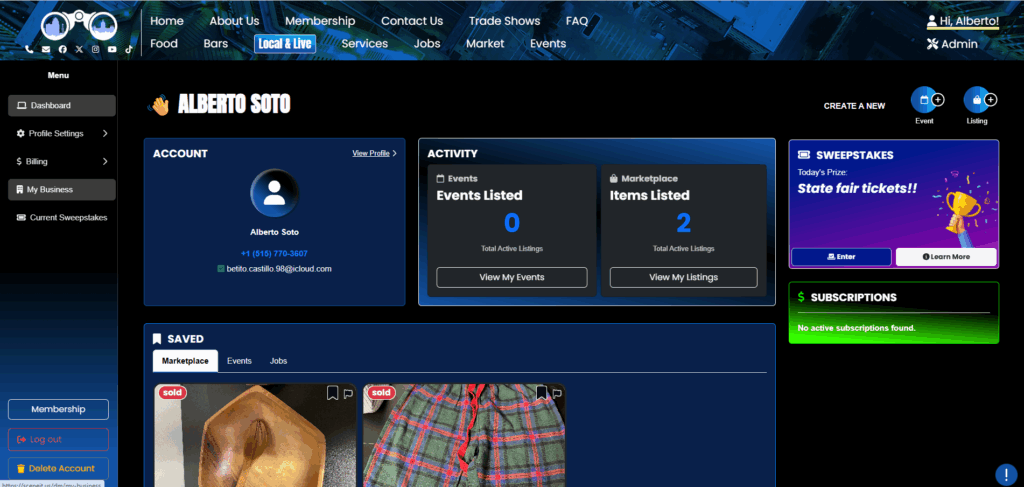
STEP 3: Business Dashboard
On this page, you can either create a new business, manage an existing business, manage your events, and manage your market listings.
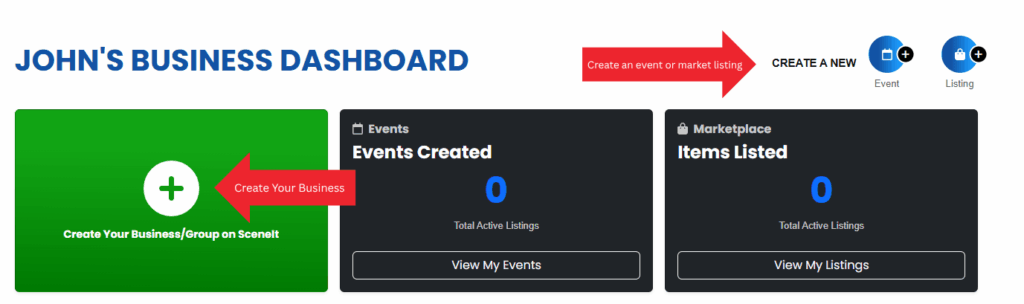
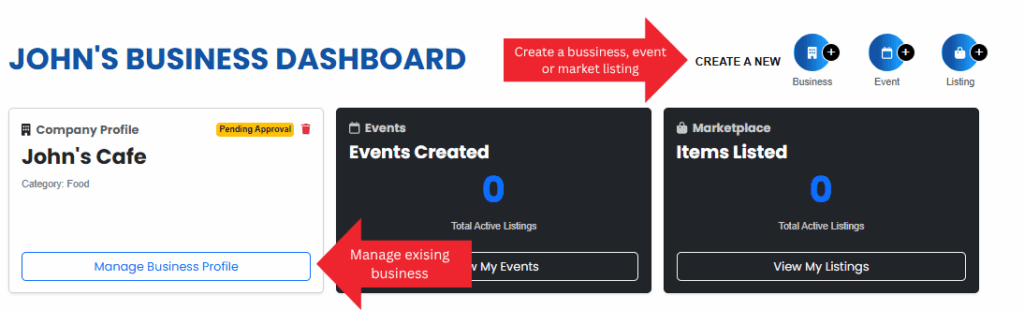
Few notes about this page!
- The view will depend if you have an existing business or now.
- You can have multiple business under the same account. They will all appear on this page.
STEP 4: Create or claim a business
Click either of the create your business buttons on the business profile page. You will be directed to this page.
- Check if a your business has already been entered into the system by our admins.
- If you see your business, select them from the dropdown and click the “Request Access” button.
- A pop up will show confirming your name and email. Click “Request Access” to submit the access request
- After you request access, the business will show on your dashboard but you will not be able to edit anything until your access request is reviewed and approved.
- If you do not see your business, click “Create My Business Profile” button at the bottom to be redirected to the “Create a Business” form. *Prior to creating your business, please double check your business is not in our system
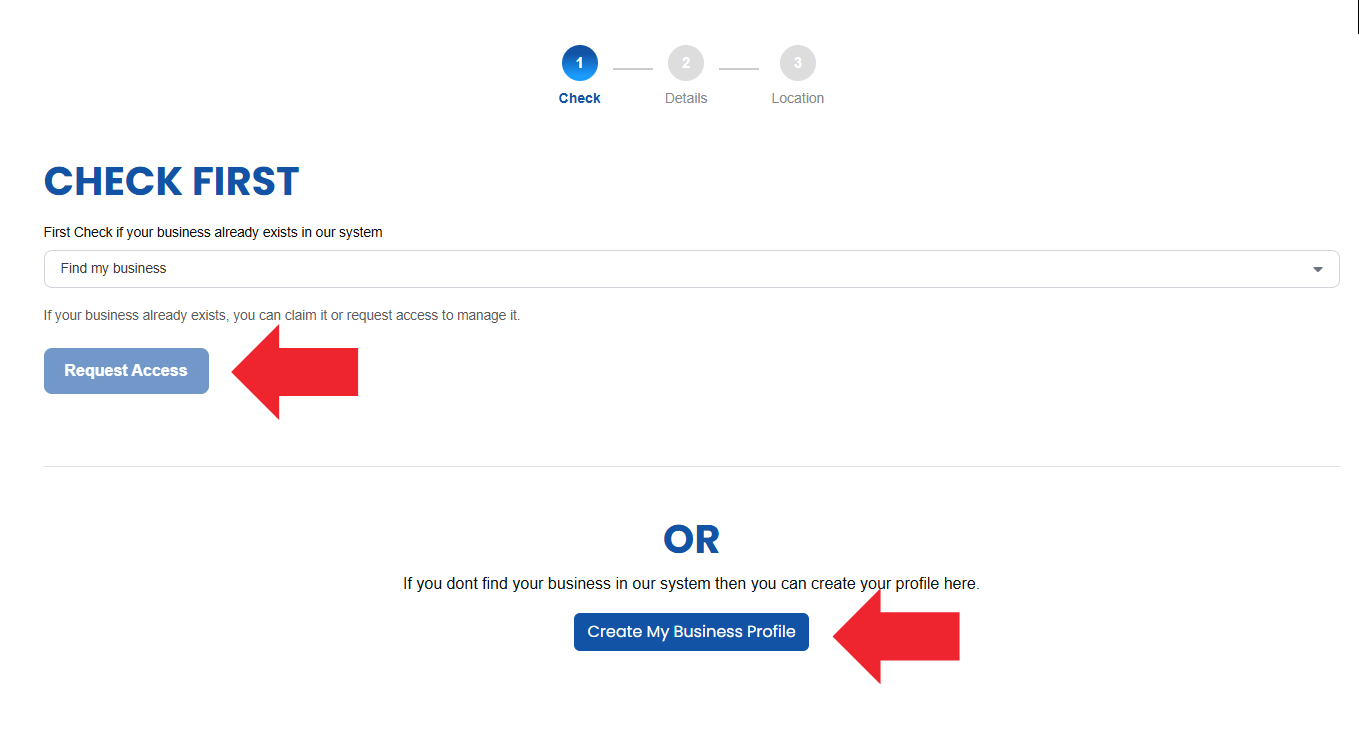
Step 5. Create Your Business
Fill out all the sections on the create a business form. This is a 2 page form so make sure you click next and fill out the second page.

After you complete this page, click next to complete the 2nd page.
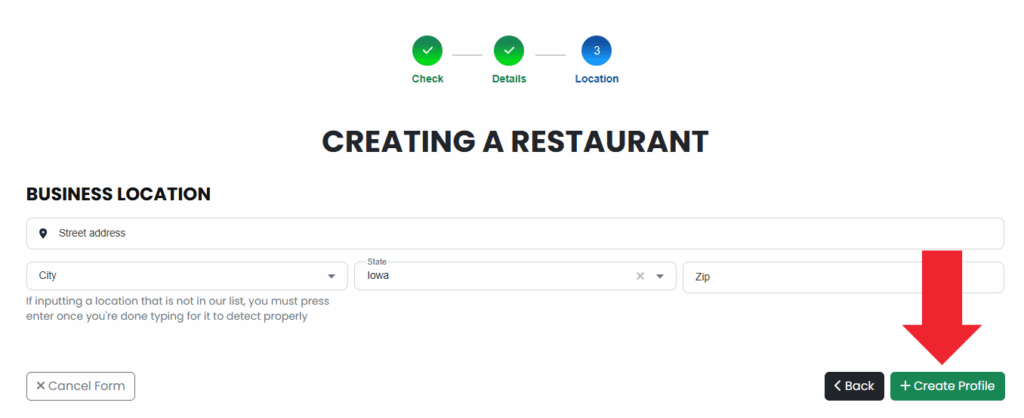
After you complete the 2nd page, click Create Profile. You will then be redirected to your business dashboard where your newly created business will be listed.
Step 6. Manage your business
Now that you have created your business, it is time to manage your business. You will find all of your businesses conveniently located on your business dashboard.
To manage an individual business, navigate to the Business Menu by clicking, “Manage Business Profile”

You will be redirected to the Business Profile page where you can manage all of the details for your business. This is the data that will populate on your business page and be viewable to the public. This menu will vary depending on your business type.
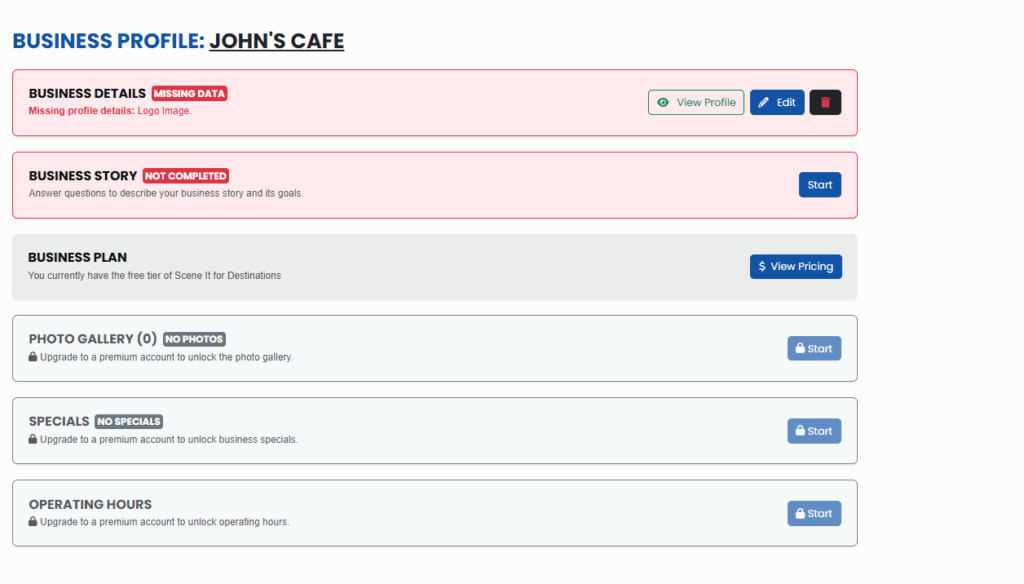
SceneIT Destination Premium Profile Features & Pricing
View more details on our Membership page!
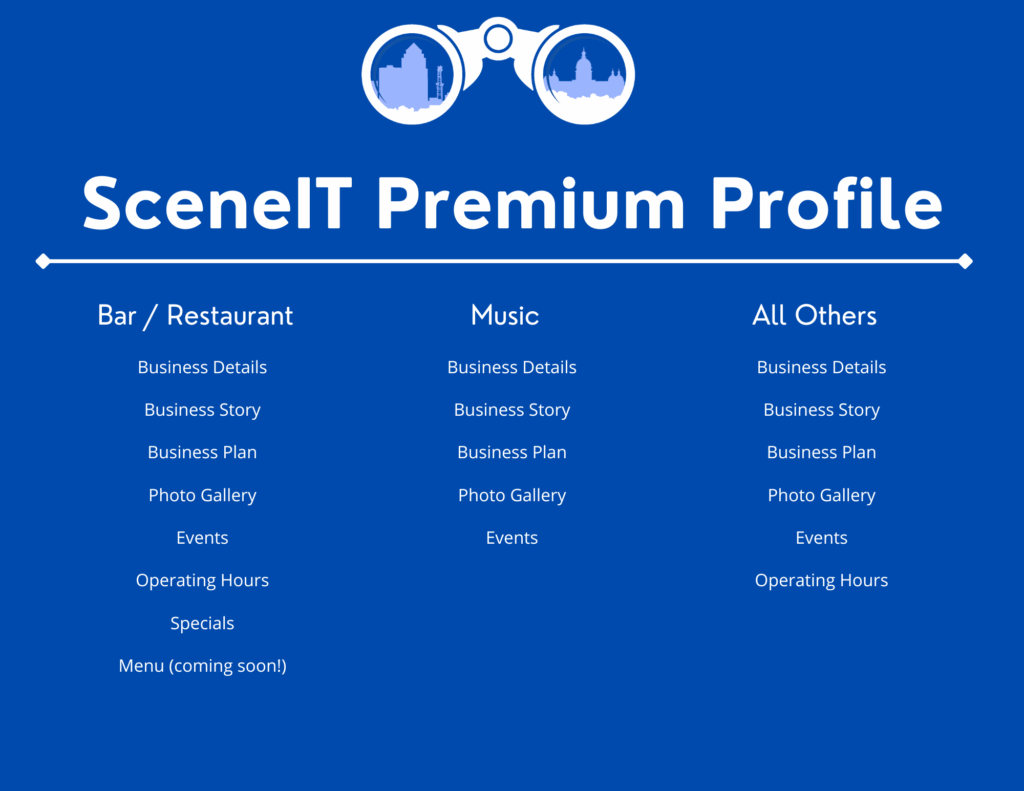
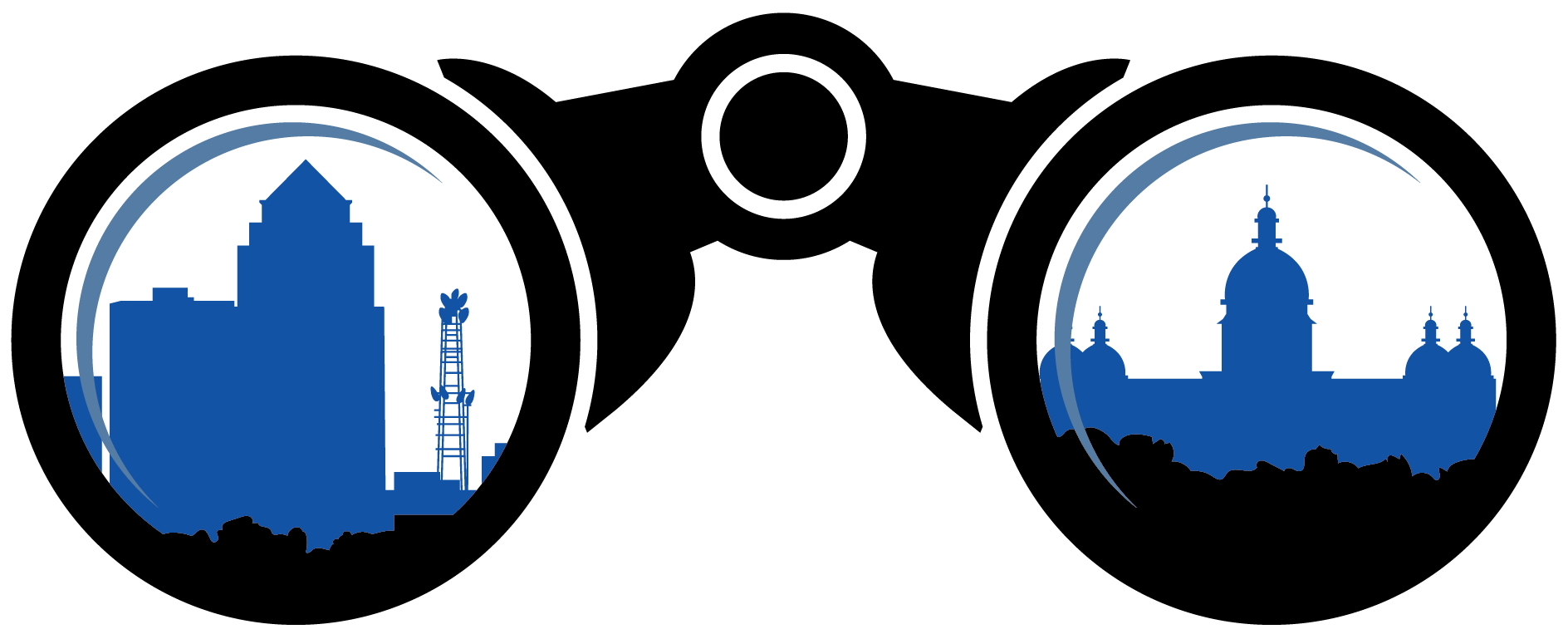 SceneIT BLOG
SceneIT BLOG