HOW TO: Manage your Business’s Employment Opportunities
By: Paul Brinkmann
- Compatible plans: Premium Profile, Advanced Vendor, Service Provider
- Compatible categories: All
Step 1: Navigate to your Business Dashboard
Prefer a link? Right here: sceneit.us/dm/my-business
Otherwise, press the Log In button:

On mobile:
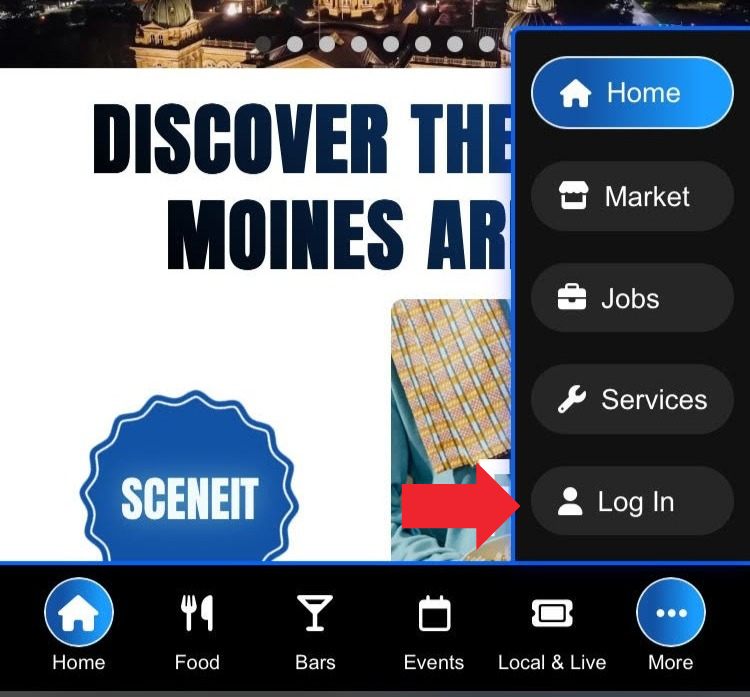
Then, once you’ve logged in, you’ll see a page that looks like this:
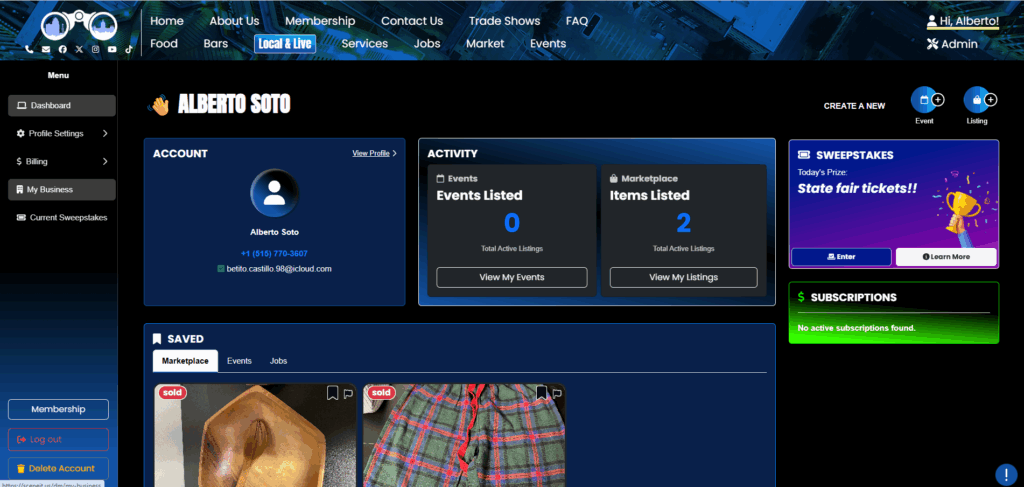
Hover over the menu in the left and press My Business! On mobile, it will just be there 🙂
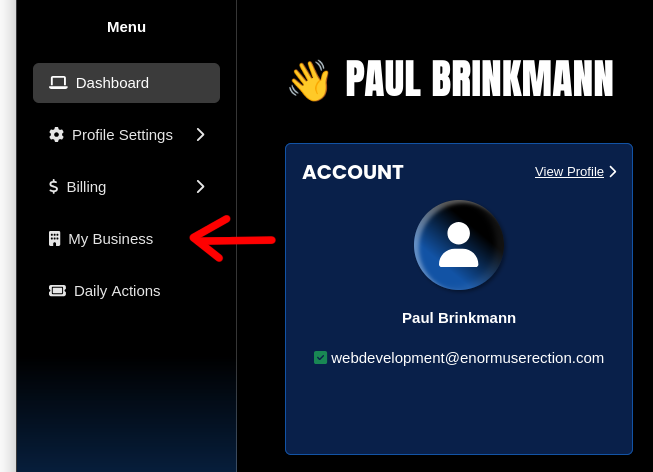
Step 2: Navigate to the “Job Postings” section of your Business’s Dashboard
Here, you’ll see your Business Dashboard! This is what it will look like:
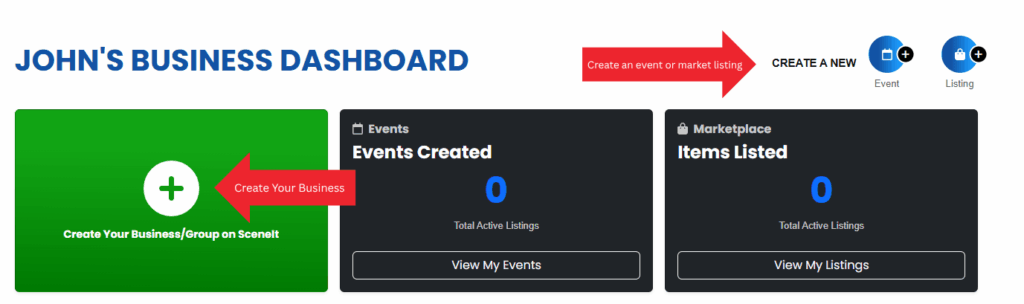
Or
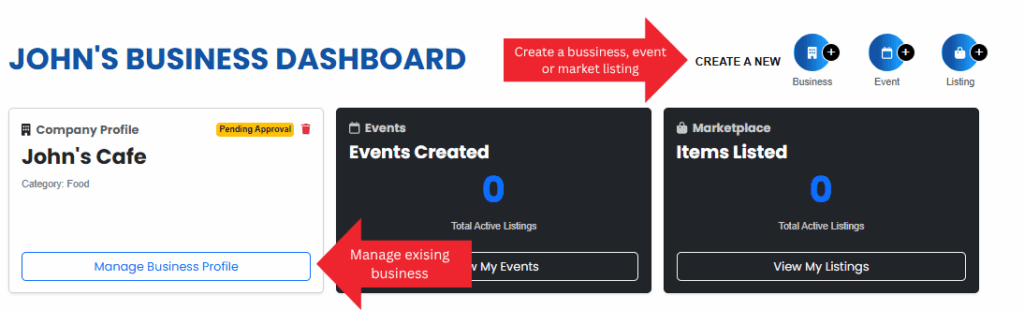
Depending on whether or not your business is already in our system and associated with your account. For more information on this view, check out HOW TO: Create and Manage Your Business
Once you have a business in our system, press the Manage Business Profile button on the business you wish to manage the jobs on!
Once you reach the Business Menu, you will see this tab:

NOTE: You must be on one of the Premium Profile, Advanced Vendor, or Service Provider plans to have this feature. To learn how to upgrade, check out HOW TO: Manage Your Business’s Plan
Step 3: Job Postings page overview
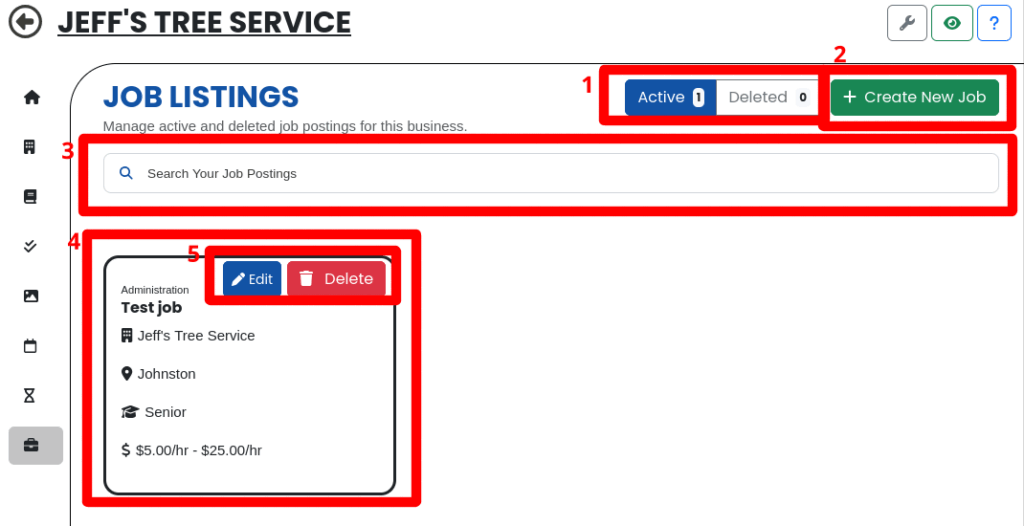
- The Active and Deleted tabs – which set of job postings you’re looking at!
- The + Create New Job button – allows you to create a new job post!
- The search bar allows you to search through your job listings by name!
- This section is the job listings associated with your business. Currently there’s only one on mine!
- The 🖊️ Edit and 🗑️ Delete buttons for managing each posting
Step 4: Create a Job Post
So, ready to create one? First, press the + Create New Job button!

That will take you to this form!
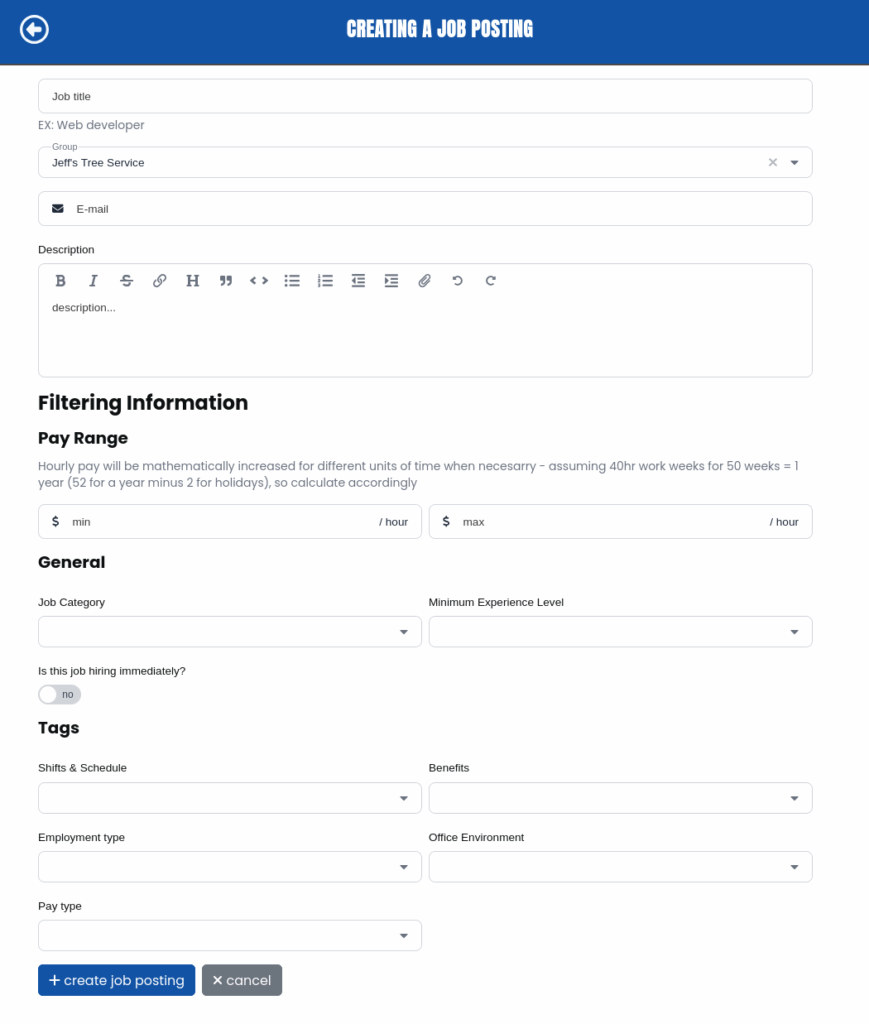
Fill it out accordingly! Here’s what mine looks like:
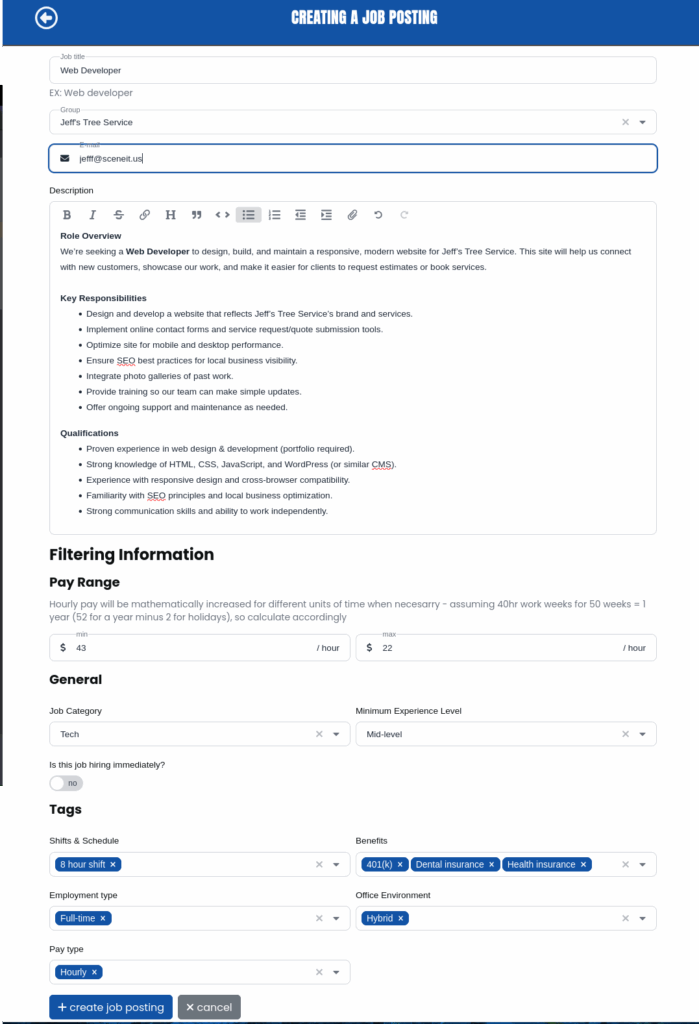
Once you’re done, press + Create Job Posting!

And boom, you’ll see it!
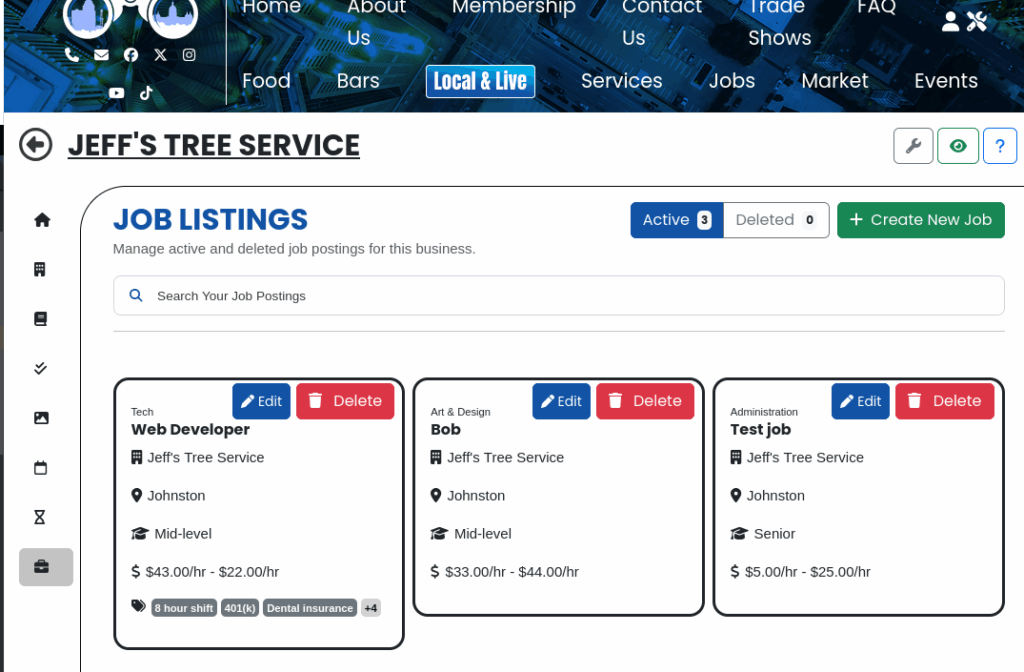
Step 5: Edit a Job Post
Editing is pretty simple! Press the 🖊️ Edit button on the job you wish to edit!
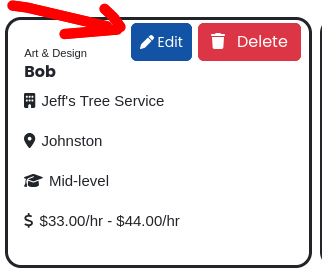
Boom! That will bring you to a populated form that you can edit to your liking:
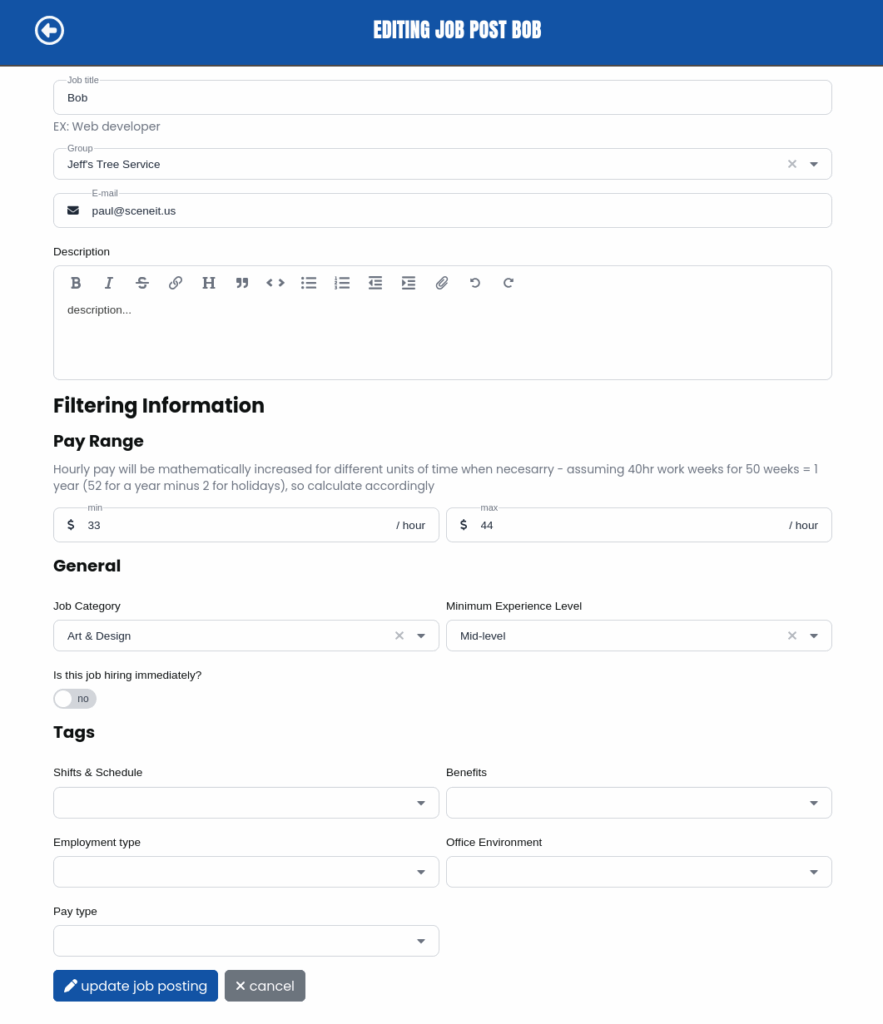
Let’s put a real name and job description on this one!
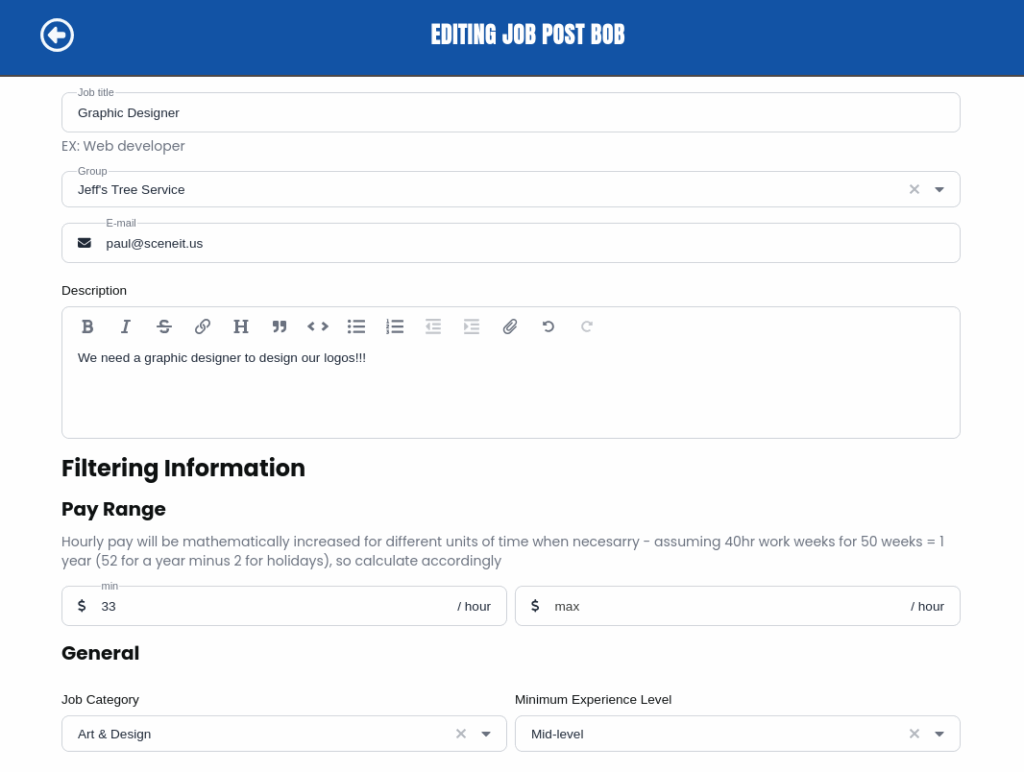
Great! Now press 🖊️ Update Job Posting button!

And you’ll see your changes!
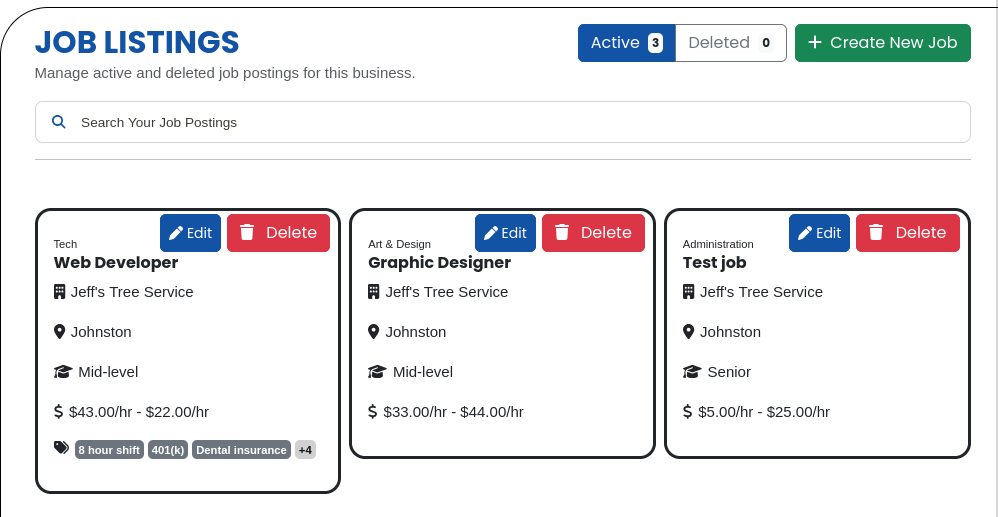
Step 6: Delete a Job Post
First, press the 🗑️ Delete button on the job you wish to delete!
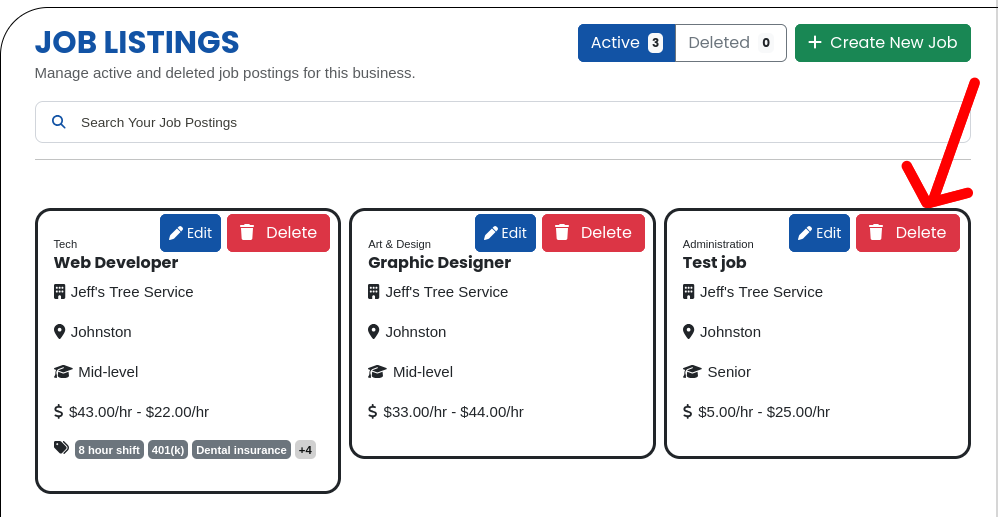
This will bring up this pop-up! Press 🗑️ I’m Sure, Delete Away to confirm!
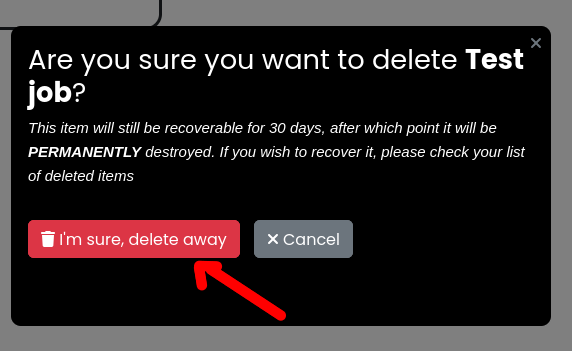
You’ll see the count on your Deleted tab has risen! You can Restore the job from this tab if you need to!
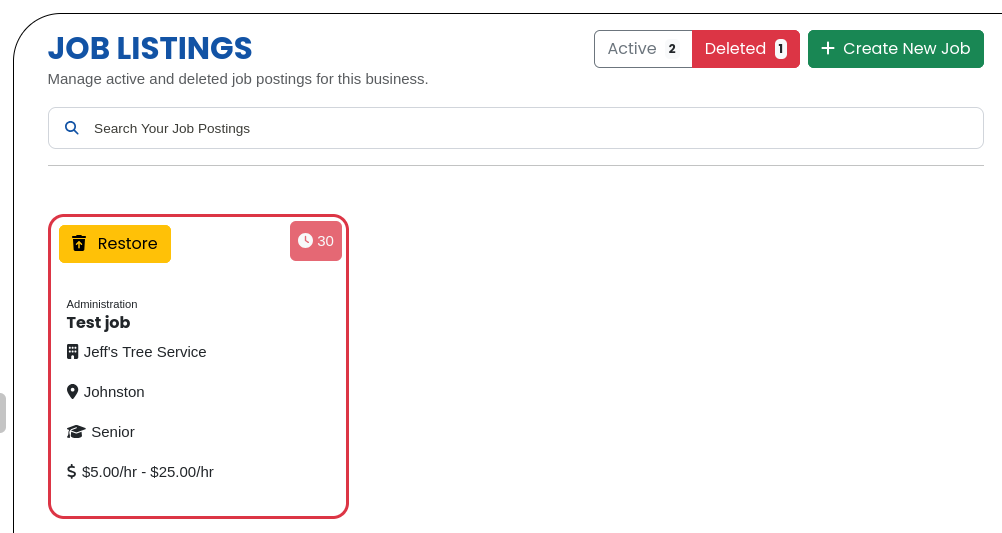
Step 7: Admire your work!
Sweet! Now, your job postings will appear on our Job board! They will also appear on your business’s profile – we’ll look at that here! Press the green 👁️ icon in the top right:

And here’s what mine looks like!
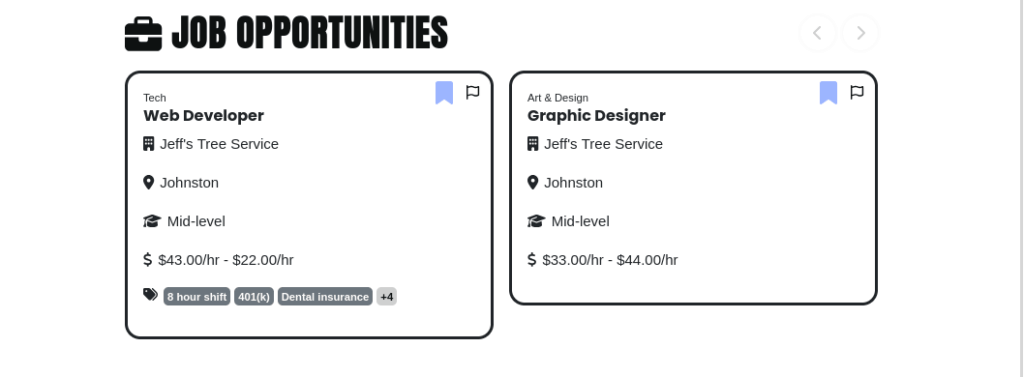
Awesome!
Thank you for trusting SceneIT with your business! Don’t hesitate to contact us if you have any questions or need any help!
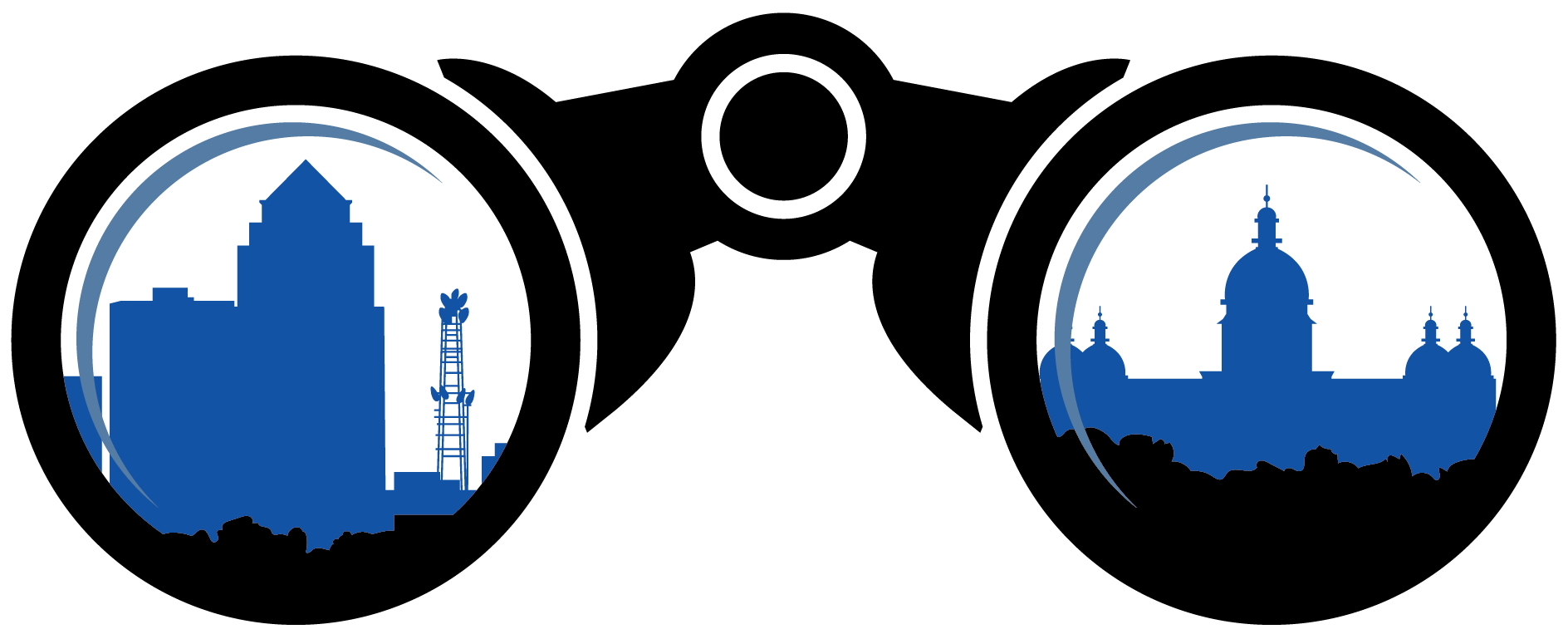 SceneIT BLOG
SceneIT BLOG